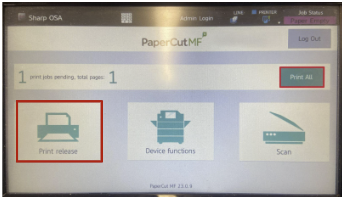Printing Instructions
Shared Copier/Printer Instructions
Free access to shared copier/printers is available to faculty, staff, and students at multiple locations across all Holy Family campuses. Review the guides below for operating instructions.
- Make sure you are connected to tigerWIFI.
- Go to mobileprintsetup.holyfamily.edu on any device you would like to print.
- If you need to install the application for another operating system, select your OS type at the bottom of the setup page. It is a one time installation of the Papercut Mobility app.
- When it’s time to print, just follow your normal process.
Should you have any issues please contact the Help Desk at (267) 341-3402.
This guide provides Holy Family University students, staff, and faculty with step-by-step instructions on how to use the HFU-Find-Me-Print shared copier/printer for both scanning documents to email and making copies.
Getting Started
- Log In to the Printer
Scan your Holy Family University ID card on the designated reader on the printer to log in.

Method 1: Scan to Email
Place Your Original Document
- You have two options for placing your document:
- Using the Document Feeder: Place your originals face up in the document feeder at the top of the copier.
- Using the Document Glass: Lift the document feeder cover, place your document face down on the glass, and then close the feeder securely.
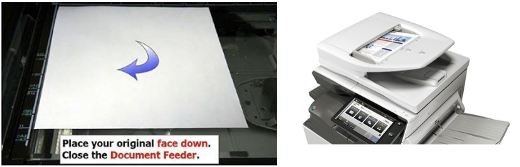
- You have two options for placing your document:
- Confirm & Select Scan to Email
- On the printer's touchscreen, select either the "Scan" or "Scan to E-mail" option.
- Confirm that your Holy Family University email address is automatically displayed on the screen.
- You may enter a subject line for your email (optional).
Touch "Start" to begin the scanning process. The copier will scan and email the document to you in PDF format.
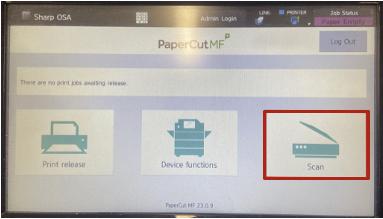
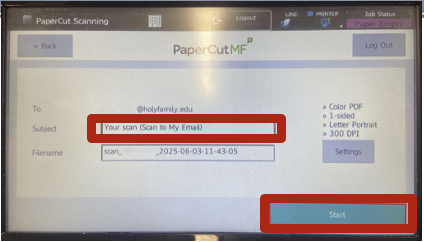
- When Performing a Scan
- Place Your Document: First, make sure the document is fed into the feeder for scanning.
Confirm Details and Start: Your HFU Email Address will be displayed. The Subject line is required. After confirming these details, click "Start" to begin printing.
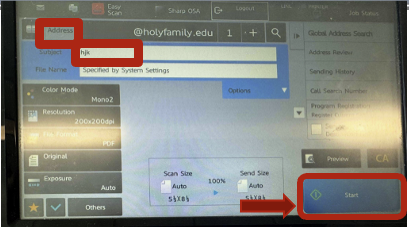
Method 2: Make a Copy
- Select "Device Functions"
After logging in to the printer, select the "Device functions" option on the touchscreen.

- Confirm Access
- A prompt will appear. Click "OK" to access the device functions.
- Choose the Copy or Scan Option
- You will see various options, including "Easy Copy", "Easy Scan", "Copy", "Scan to Email", "Settings", and "Logout."
Select the options based on your preference!
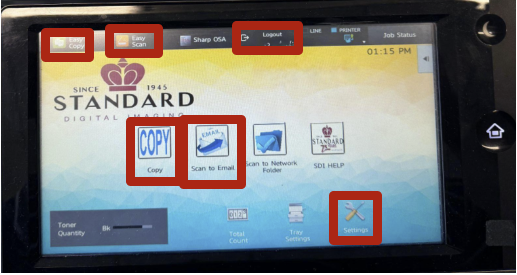
- When Making a Copy
- First, make sure the document is fed to the feeder for copying.
- There are options on the touchscreen for you to set the number of copies you want, and other settings like 1-sided copy, 2-sided copy, and copy ratio.
After that, click "Start".
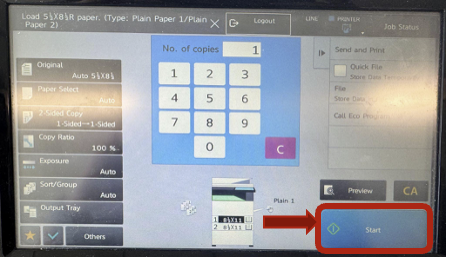
Important Notes
- All HFU-Find-Me-Print devices are Black-White printers. Color printing, copying, and scanning are not available.
Always ensure you log out of the system after your job is complete to prevent unauthorized use of your account.
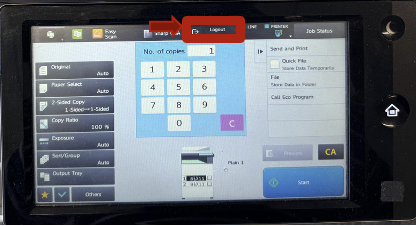
Troubleshooting
If you encounter any issues while using the copier/printer, please contact the Help Desk for assistance at helpdesk@holyfamily.edu, or dial (267)-341-3402.
Frequently Asked Questions
How do I log in to the HFU-Find-Me-Print device?
You log in by scanning your Holy Family University ID card on the printer's card reader.
In what format are scanned documents sent to email?
Scanned documents are automatically sent to your Holy Family University email address in PDF format.
Can I print, copy, or scan in color on these devices?
No, all HFU-Find-Me-Print devices are black-white only.