
Reset Your Password
Password Reset Instructions
The University uses Office 365 to connect a number of online services (Gmail, Self-Service, Canvas) with a single user name and password. If you are unable to log in to Office 365, or if you have forgotten your password, follow the steps in the guide below to reset your password.
Getting Started
- Initiate Password Reset
- You can begin the password recovery process by visiting https://passwordreset.microsoftonline.com/. Alternatively, you can go to Google.com and click "Sign In", or attempt to log into your Holy Family Self-Service account and select "Forgot Password."
- Enter Account Information
On the next screen, you will be prompted to enter your email or username and the characters shown in the picture or audio. After entering the required information, click "Next."
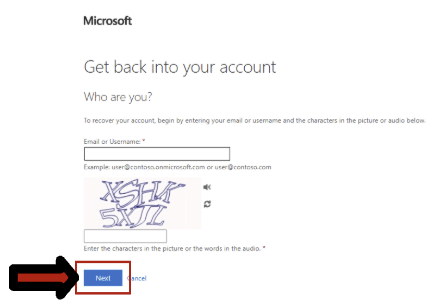
- Choose Verification Method
You will be asked to select a method for Microsoft to verify your identity. This could be an alternate email address, a mobile phone number, or both, depending on what you provided during your initial sign-in. Choose your preferred contact method (e.g., "Email my alternate email" or "Text my mobile phone"). Microsoft will then send a 6-digit verification code to your selected contact method.
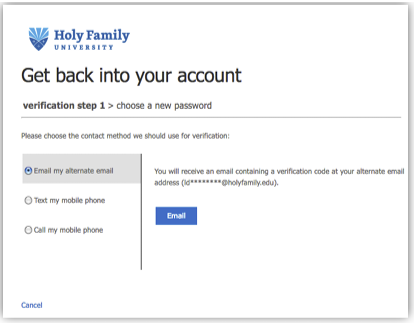
- Enter Verification Code
Once you receive the 6-digit verification code, input it into the text box associated with the option you chose to receive it by. Click "Next."
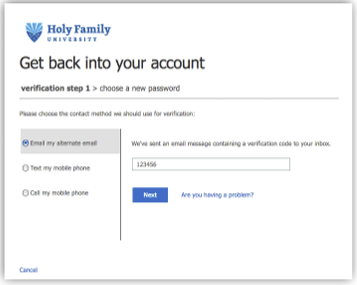
- Set New Password
The next page will prompt you to create a new password. Type your new password into the "Enter a new password" field, and then re-enter it in the "Confirm new password" field to confirm. Click "Finish."
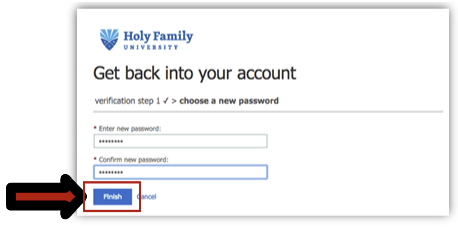
- Password Reset Confirmation
Your password has now been reset! Microsoft will notify you of this change. This new password will allow you to log in to Gmail, Self-Service, Canvas, and Office 365.
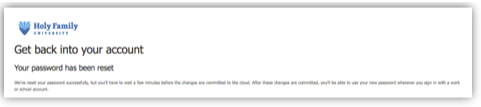
Troubleshooting!
- Did not receive verification code:
- Check your spam or junk mail folder if you chose email verification.
- Ensure your alternate contact information on file with Microsoft is up-to-date.
- Try selecting a different verification method if available.
- Password not working after reset:
- Double-check that you are entering the new password correctly, paying attention to capitalization and special characters.
- Ensure you have waited a few minutes for the password change to propagate across all systems.
- If issues persist, try the password reset process again.
Frequently Asked Questions
What if I don't have an alternate email or phone number on file?
If you do not have an alternate contact method set up, you may need to contact the Holy Family University Help Desk for assistance with account recovery.
Who should I contact for further assistance?
For any further assistance with password resets or account access, please call the Holy Family University Help Desk at (267) 341-3402.
