First Time Login Instructions for Full-time Faculty, Staff, and Contractors
Faculty, Staff & Contractors accessing Holy Family's systems environment are required to use Duo two-factor authentication. You will be prompted to enroll in Duo when logging in to your Holy Family email and user accounts for the first time.
Account Examples:
Email: jdoe@holyfamily.edu
User Account: jdoe
Before you begin, make sure to have the following devices available:
- Your smartphone that you will normally have when logging in.
- Your workstation (personal tablet, laptop, or computer) connected via Wi-Fi or data connection.
Get Started
Complete all steps start to finish, stopping mid-way will create issues
On your workstation, go to holyfamily.edu and select Gmail (at the top). NOTE: if you are logged in to another Gmail account you must log out, or if you have multiple Google accounts associated with the browser, it prompts you to select one of those accounts or to use another account (your new @holyfamily.edu). You will be taken to this screen (see below):
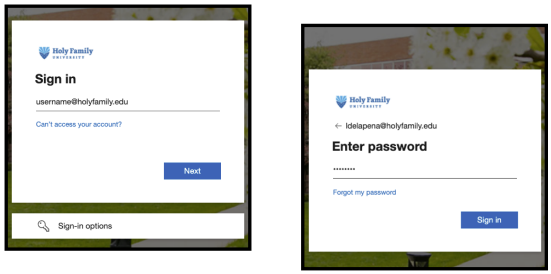
- Type in your Holy Family email address and your password.
Next you will be redirected to set up your password reset options for your User Account. Follow the directions on the screen. This will allow you to reset your own password in the future.
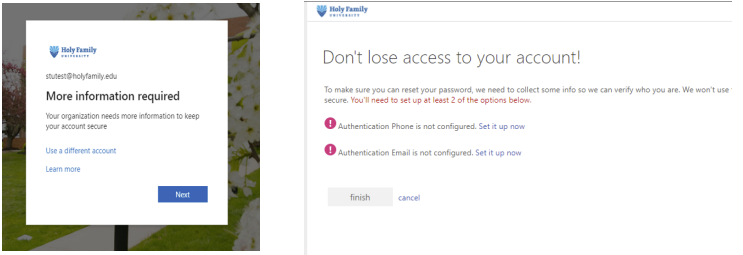
Once successfully logged in, you will be redirected to the Duo Security page to start your two-factor authentication. Follow the prompts.
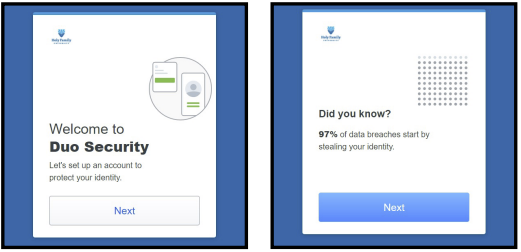
Select Duo Mobile (Recommend Push Notifications). Enter in your phone number and click add phone number. Click "yes, it's correct."
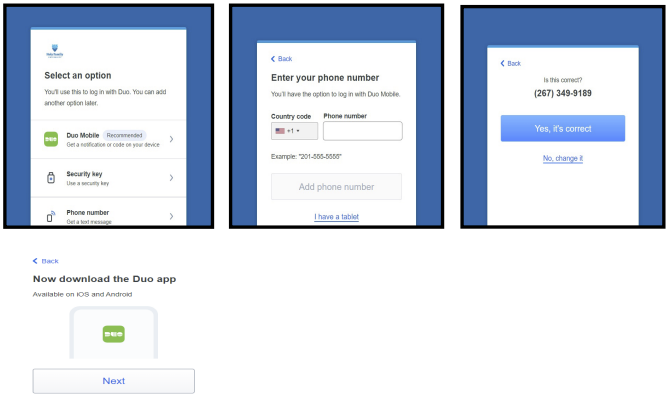
Scan the appropriate QR code below to download the app based on your mobile device type.
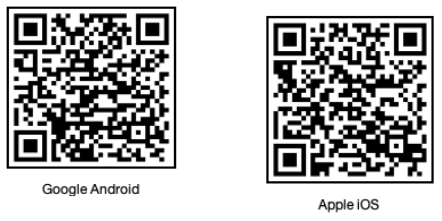
- Download the DUO Mobile App (GREEN) and open it in your mobile phone.
- Once the Duo Mobile app has been downloaded and installed on your device, open it. Depending on your device, the setup may look different but will follow the same steps. Follow the prompts to go through the setup. Open the app. We Recommend Push Notifications. Follow the instructions to set up your account until it asks you to connect: Choose "Use a QR Code."
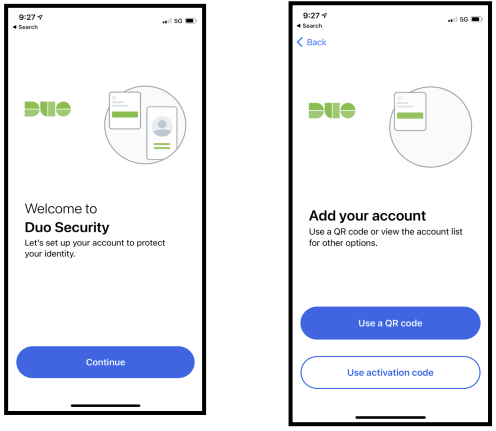
Now go back to your workstation. NOTE: Scanning the QR code with your camera app will not work. This will require the Duo Mobile app to scan the QR code to connect. Then it will ask you to name your account.
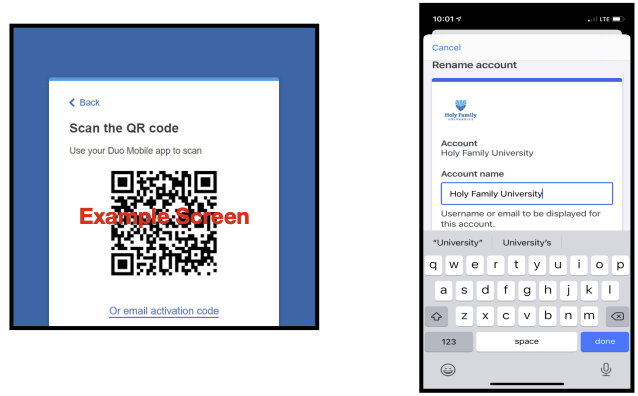
- After the setup is complete, each time you are asked to authenticate with Duo, you will get a push notification from the Duo app to accept the log in.
